HOW TO SOLVE WIFI/SSID NOT SHOWNG IN WIFI LIST and FIX NOT WORKING IN WINDOWS 10
sometimes our computer's wifi (In My Pc 802.11n USB wireless LAN card) is not showing all networks in the wifi list. I saw this problem on my computer after the format of my hard drive and after installing new windows 10 pro.
here are some steps to follow
just follow these steps and enjoy the internet on your pc
Note: The screenshots below come from Windows 10, but the fixes also work on Windows 8 & 7.
Note: The screenshots below come from Windows 10, but the fixes also work on Windows 8 & 7.
1. Open control panel
2. Open Network and sharing center
You can open the network and sharing center by searching in the windows search bar directly.
3. Select change adapter settings
go to the left side menu and select adapter settings
Now choose your wireless network connection and by right-clicking on it click on properties
7. Click on country region and go to the right side value show and select value #5 1-14 in the value box
make sure you selected #5 (1-14)
I hope your problem is solved
4. Go to your wireless network's properties
Now choose your wireless network connection and by right-clicking on it click on properties
5. Click on configure
a new box will open
6. Go to advance tab7. Click on country region and go to the right side value show and select value #5 1-14 in the value box
make sure you selected #5 (1-14)
8. Finally, Click on ok
All the wifi of your area will show in the wifi list
Thanks for visiting my website
I hope your problem is solved
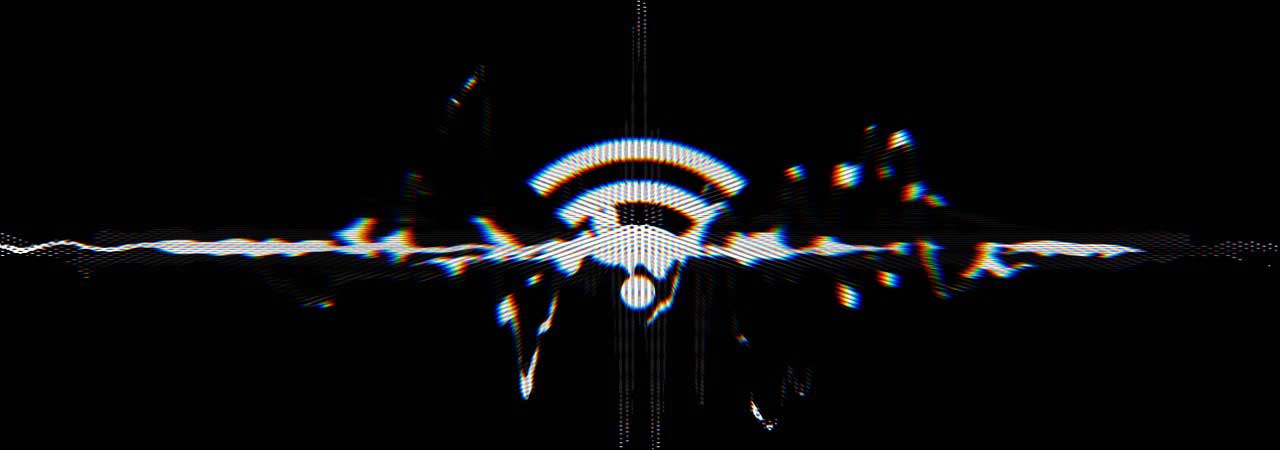






Comments
Post a Comment